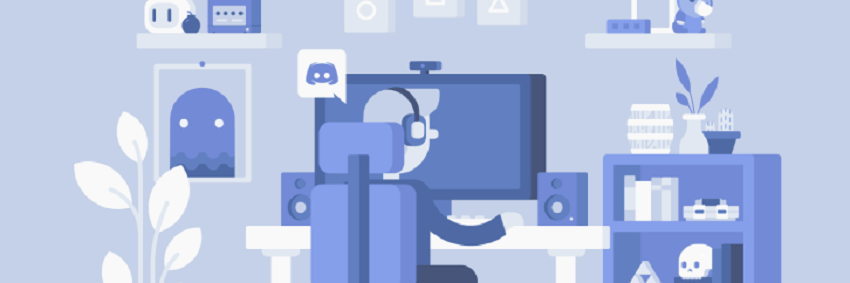Generally leaving a discord server isn’t big deal but when you want to leave a server that you create that time it is a big deal
Discord doesn’t allow to leave the only owner of the discord server. For this, you need to transfer ownership of the server to anyone who is also a member of this server. Once you transfer the ownership then there is no legal way to get it back until the present owner transfer the ownership to you. So when you transfer the ownership of a server be careful.
How to leave a discord server on a mobile phone
Most of the internet users use the internet from mobile phones and also app includes the Discord app. And most of the users use either iOS-based phones or Android-based phones. Instead of having a different operating system but the operation of the Discord app is the same. So this guideline works for both operating systems. When you want to leave from a server whose creator isn’t you then it is a little bit easy. But when the server creator is you then it is quite hard.
- Open then Discord app
- Click your server from the server list
- Besides the server name, there are three dots click on it
- Go to server settings
- Tab on the member
- From the member, list choose anyone whom you want to transfer ownership of the group
- Now press on the member name
- Select the Transfer Membership
- After transfer go back server list
- Tab on the server what you want to leave
- Press the three dots near the server name
- Scroll down and tap on leave server
- Confirm it
N.B: Once you transfer the ownership that means you transfer all controls then you can’t act as an owner but now you are a member of this server.
How to leave a discord server on a laptop
The difference between the laptop and mobile screen of Discord is a little bit like the sign, layout, etc. So don’t worry here is also a guideline for laptops on how to leave a discord server.
Discord has two types of servers a. where you are member-only and b. where you are an owner of the server. So when you are an owner of a server that means you have so much controlling power that doesn’t have other members.
- Choose the server from where you want to leave (your server)
- Click on the server
- Press click on the down arrow next to the server name
- Scroll down and press on Server Settings
- Now you see a column right most side
- Check there is any member is available if there is no member then you have to add
- Now again click on the down arrow next to the server name
- Click on the member
- Now your member list will appear
- Choose the member whom you want to transfer
- Hover your cursor on the member
- Now the three dots are visible
- Press on the three dots
- After clicking a pop-up window appear with a list
- Select the Transfer Ownership
- Another pop-up window comes with an on-off button
- Make it On and hit on the Transfer Ownership
- After transfer ownership now click again on the server down arrow
- Now you can see the Leave option and press on it
- A pop-up window appears with two options Cancel and Leave Server
- Hit on the Leave Server option and now you are no longer a member of this server
Conclusion
If you can operate according to the path below then you don’t need to follow the huge steps. Server> member> select one> transfer ownership> click on the server name> leave that’s it. Keep reading Authentication required you need to sign in to google account: Solve Now