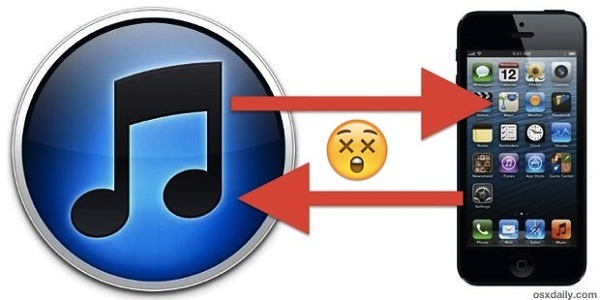If you own an iPhone and a computer it is imperative that they are able to communicate with one another. If your computer does not recognize your phone, then there may be a problem with the USB port or the drivers. In this article, we will discuss what you can do if your computer does not recognize your iPhone.
Why won’t my computer recognize my iPhone and how to fix it?
Step 1: Restart Your Computer
You should always try to restart your computer before you do anything else. Turn off the computer and let it sit for a moment. After it has cooled down, turn it back on. This will get rid of any temporary problems that may be preventing your computer from recognizing your device. If this does not solve the problem, move on to step two.
Keep reading: How Mobile Phones Work
Step 2: Restart Your iPhone
Even though the iPhone is not physically a part of your computer, it is still a device. Just like you restart your computer when it starts acting up, you need to restart your phone as well. Turn off the phone and then turn it back on. This does not take long so do not worry that you are wasting your time.
Step 3: Check the USB Port on Your Computer
Check to make sure that the device is plugged into a port on the computer, and not a port on the keyboard, or monitor. If it is plugged into one of these other ports then you may have to change ports. Try using an open USB 2.0 port because they are the fastest. If you have many devices plugged into your computer, then using a USB 3.0 or USB 3.1 port may be best because they are faster than 2.0.
Step 4: Update the Drivers
Your computer needs to know how to communicate with your phone, so it uses drivers for this purpose. If the drivers are out of date, then your computer may not recognize your phone. Go to Apple’s support page and download all of the latest drivers available for both the computer and the iPhone. This will ensure that everything is up to date and correct.
Step 5: Restore Your Device from a Backup
If none of these steps have worked, then you should try restoring your device from a backup. Plug the iPhone into the computer and then open iTunes. If it does not automatically open, then go to Start>All Programs>iTunes or press ⊞ Win + R and type “iTunes.” Connect your phone to the computer using USB cable. Back up the phone first by clicking on Back Up Now. You can also enable encrypted backup by checking off Encrypt iPhone backup. Then hold the Shift key and click Restore iPhone, which is in the Summary tab in iTunes, and select a previous backup to restore your phone from. If none of these steps work then contact Apple for further assistance.
Conclusion
If your computer does not recognize your iPhone, then you may have to restart the device, restart the computer, check the USB port on the computer or update the drivers. If none of these steps work then restoring your phone from a backup can solve this problem.