Here are some advanced Excel tricks that will save you hours and hours of work by automating some tasks or greatly improving your visual representation.
Excel is probably one of the most popular programs in the world of computing, especially for people who handle large volumes of data and information. All those Excel tricks that save time and effort are especially useful to them.
For years, this application has been perfected with new functions and features that make life easier for its users. Let’s say that Excel is getting smarter and better predicting what the user is going to do next, something that ends up also reaching other similar applications such as Google Spreadsheets or LibreOffice Draw.
Of all those that exist, we have chosen five Excel tricks for all levels …
1. Cascading graph
Excel allows you to generate various types of charts, some more visual than others. To make one that shows progression, be it otherwise inexpensive, cascading charts are perfect.
Its advantage is that the bar begins to grow just where the previous year ended, unlike traditional bar graphs. It is one of the most growing in users, and surely, you have already received some similar ones.
To insert one, you just have to select all the data and go to Insert> Insert waterfall or quotes chart> Cascade.
It will automatically be generated with the data you have provided.
2. Conditional format
Conditional formatting is an Excel trick to better visualize data, budgets, and other information that can be highlighted in colors or formats, say bold, italics, or underlined.
For example, you can make cells with numbers less than zero automatically color red.
It’s easy: go to Home> Conditional Formatting and then select the section of the table that you want to condition by format. In the right window, choose in which cases you want to format and what format it will be.
3. Pivot tables
Imagine that you have made a table but now you want the columns to become rows or vice versa, or you directly want to see the data in another way, with other names for each value.
It is easy to do and they are called pivot tables, although it will take several minutes to control them. Just select the table to pivot and go to Insert> Pivot Table
A new Excel sheet will be created. On the right, you have to drag values to their place and see if you are satisfied with the aspect that your table is taking.
4. Prepare forecast tables
Let’s go with another Excel trick to create tables, this time forecasting. It is especially recommended to know how a contract balance will evolve according to the information you now have.
The first step is to select the data series. When you have done so, go to Data> Forecast> Forecast Sheet.
You may also like http://decoracaos.com/